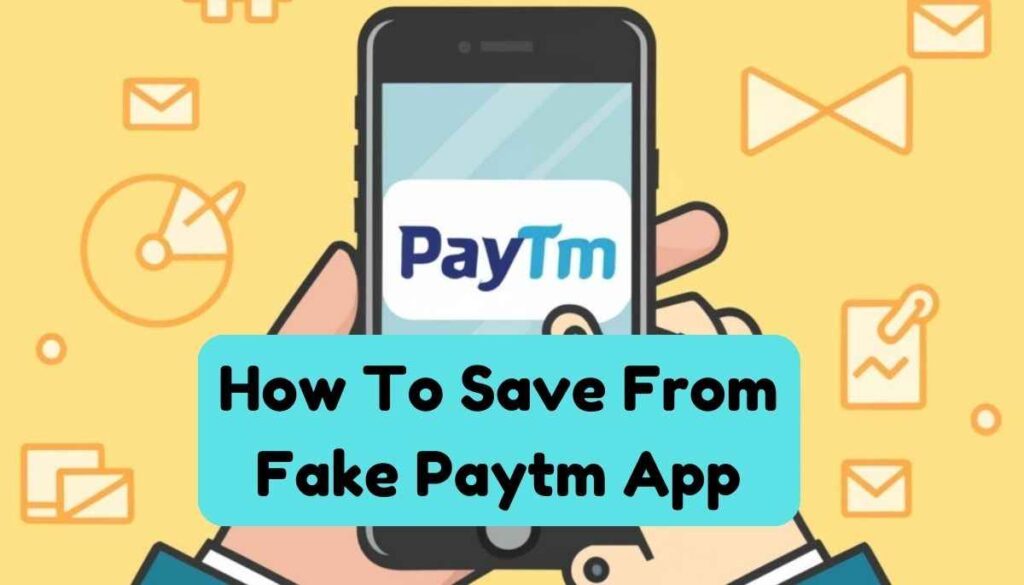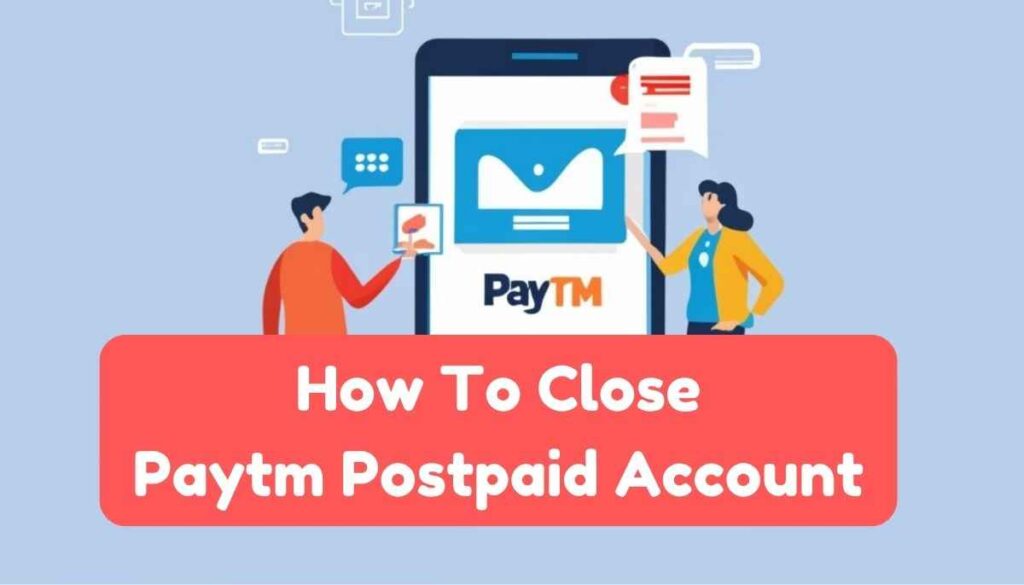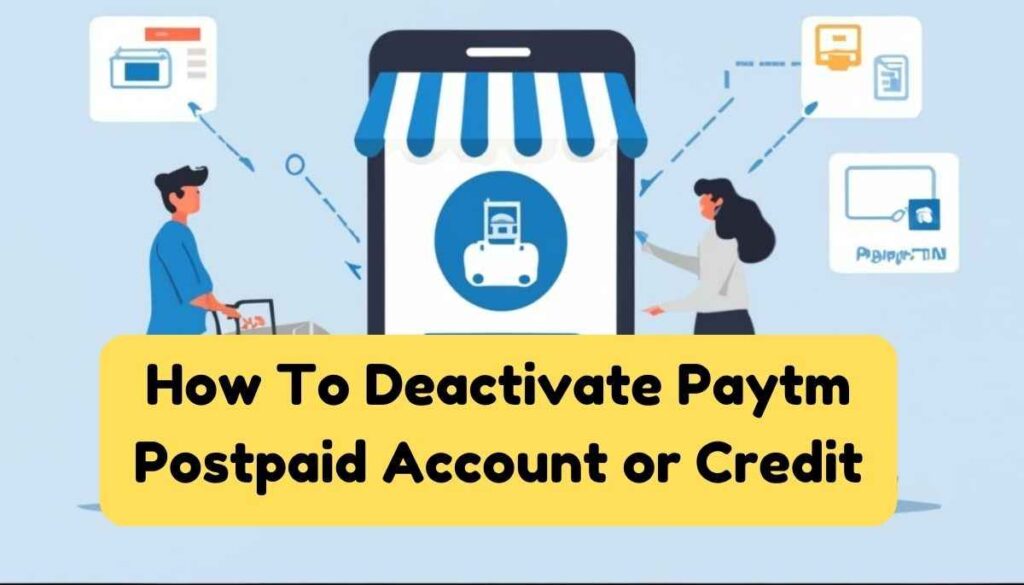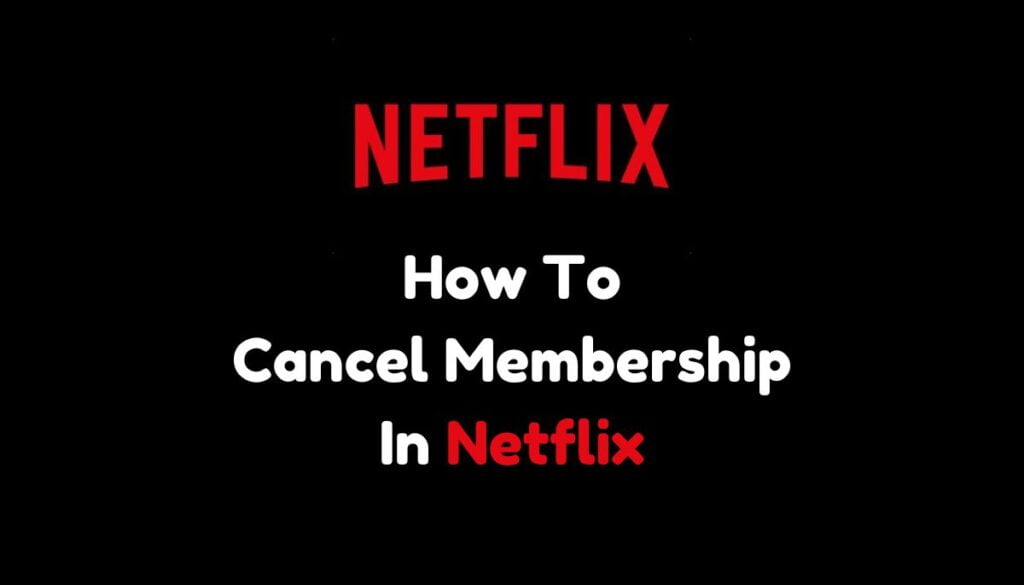Is your Instagram password hacked or forgotten? Don’t worry, we guide you on how to change password on Instagram. Change Instagram Password in a minute.
But fear not fellow trendsetters! Updating your Instagram password is like giving your account a digital makeover, and it’s easier than mastering the perfect boomerang.
Think of it like this: your password is the key to your kingdom of curated selfies, hilarious memes, and drool-worthy travel pics.
And just like you wouldn’t hand that key to a stranger (unless they’re offering unlimited pizza, of course), you shouldn’t entrust your precious profile to a flimsy password.
So ditch the guessable dictionary words and let’s level up your login security! In this guide, we’ll unlock the secrets to crafting a password strong enough to withstand even the most determined hacker, all while being easy for you to remember (no brain-busting calculations required!).

Image Credit Goes To Pexel
Table of Contents
How To Change Password On Instagram
There are two ways to change your password on Instagram, depending on whether you have access to your current account.
Case 1. Change your Password On Instagram when you log in
- Change Instagram Password By Using the Instagram apps
- Open the Instagram app and tap your profile picture in the bottom right corner.
- Tap the three lines in the top right corner and select “Settings.”
- Tap “Security” and then “Password.”
- Enter your current password and then your new password twice.
- Tap “Save.”
- Change Instagram Password By Using Instagram.com:
- Go to Instagram.com and log in to your account.
- Click your profile picture in the top right corner and select “Settings.”
- Click “Privacy and Security” and then “Password.”
- Enter your current password and then your new password twice.
- Click “Save.”
Case 2. Change Password On Instagram when you do not log in
- You can reset your password using your email address, phone number, or Facebook account linked to your Instagram account.
- Go to the Instagram login page and tap “Get help logging in” below the login button.
- Choose the method you want to use to reset your password (email, phone number, or Facebook) and follow the on-screen instructions.
- You will receive a link to reset your password. Check your spam folder if you don’t see it in your inbox.
- Click the link and set a new password.
Tips for creating a strong password on Instagram
- Use a combination of uppercase and lowercase letters, numbers, and symbols.
- Do not use personal information such as your birthday, name, or pet’s name.
- Do not use the same password for multiple accounts.
- Change your password regularly, especially if you think it may have been compromised.
You Also Like How To Delete Instagram Account
You Also Like How To Cancel Membership In Netflix
You Also Like How To Restart A Cancelled Account On Netflix
Congratulations! You’ve conquered the quest for a stronger Instagram password, and your precious profile is now shielded from digital intruders. Take a moment to bask in the warm glow of online security, knowing that your carefully curated feed and fire selfies are safe and sound.
But remember, just like a knight maintaining their armor, password vigilance is key. Keep a watchful eye out for phishing scams and suspicious login attempts, and consider changing your password every few months to stay ahead of the hacker curve.