Want to delete your Instagram Account you don’t know How To Delete Instagram Account. You are at the right place we will explain to you how to deactivate Instagram.
Instagram can be a fun platform, but sometimes it’s time to hit pause. Whether you’re craving a digital detox or simply want a clean slate, deleting your account is an easy yet permanent solution.
But before you say goodbye, let’s walk through the steps to ensure you do it smoothly and avoid any regrets.
Buckle up, because we’re about to dive into the world of account removal, from temporary deactivation to permanent farewells!
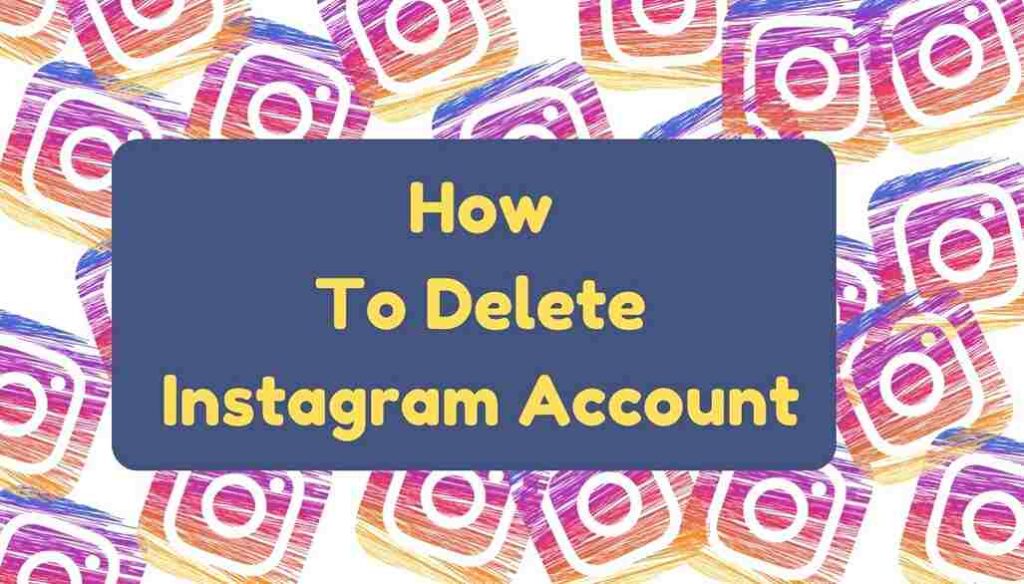
Table of Contents
Step To Step Guide For How To Delete Instagram Account
There are two ways to manage your Instagram account, one is temporary deactivation and the second one is permanent deletion.
Temporary deactivation of Instagram Account
- This hides your profile, photos, comments, and likes from others until you reactivate it.
- You can only deactivate your account once a week.
- To deactivate:
- Log in to Instagram.com from a computer or mobile browser.
- Click your profile picture in the top right corner.
- Click “Settings” and then “Account.”
- Scroll down and click “Temporarily deactivate my account.”
- Enter your password and click “Deactivate Account.”
Permanent deletion of Instagram Account
- This permanently removes your profile, photos, comments, and likes from Instagram.
- You cannot undo this action.
- To permanently delete:
- From the Instagram app (Android users need to do this on a computer or mobile browser):
- Go to your profile.
- Tap the three lines in the top right corner.
- Tap “Settings.”
- Tap “Account Center.”
- Tap “Personal details.”
- Tap “Account ownership and control.”
- Tap “Delete account.”
- Select the account you want to delete.
- Choose a reason for deleting your account.
- Re-enter your password and tap “Delete.”
- From a computer or mobile browser:
- Go to https://instagram.com/accounts/remove/request/permanent/
- Select a reason for deleting your account.
- Re-enter your password.
- Click “Delete.”
- From the Instagram app (Android users need to do this on a computer or mobile browser):
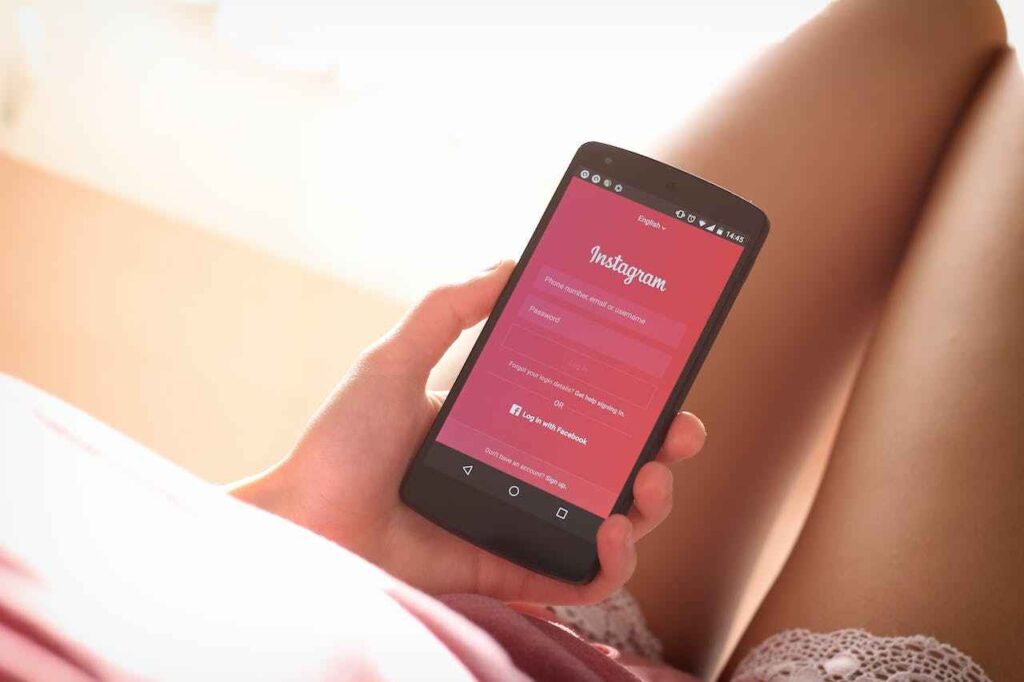
You Also Like How To Cancel Membership In Netflix
You Also Like How To Restart A Cancelled Account On Netflix
Important points before deleting your Instagram account
Hope you learned How To Delete Instagram Account. But, Before saying goodbye to Instagram, take a breath and ponder these crucial points:
1. Deactivate vs. Delete: Deactivation hides your profile temporarily, while deletion wipes it permanently. Choose deactivation if you crave a break, knowing you can return. Deletion is final, so ponder this choice carefully.
2. Download your data: Treasure those Instagram memories. Download your photos, videos, and comments before deleting them. This digital souvenir box preserves your precious content.
3. Inform those in the loop: Connected to important contacts through Instagram? Give them a heads-up about your departure. A quick message through DMs or another platform prevents confusion and surprise.
4. Unlink connected accounts: Instagram might be interwoven with other apps. Untangle the web by severing connections with Facebook, Spotify, or other linked accounts.
5. Consider alternatives: Feeling overwhelmed by Instagram negativity? Before deleting, explore alternatives like adjusting privacy settings, limiting screen time, or curating your feed. You might find a happy medium without saying goodbye forever.
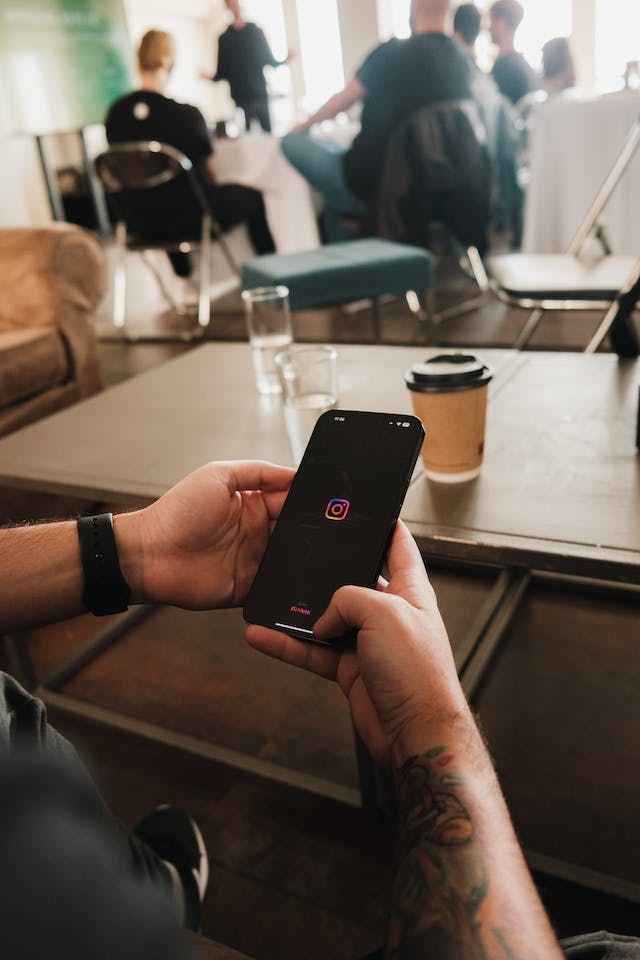
By considering these points, you approach Instagram deletion with informed and intentional steps. How To Delete Instagram Account, now easy question for you. Remember, it’s your digital space, so take control and make the choice that best aligns with your needs and future connection needs.

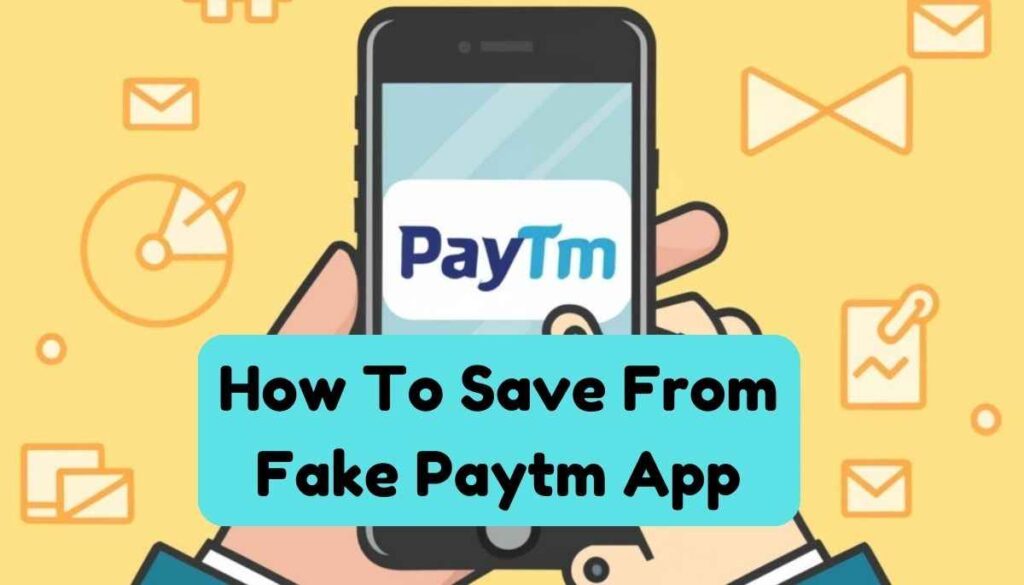

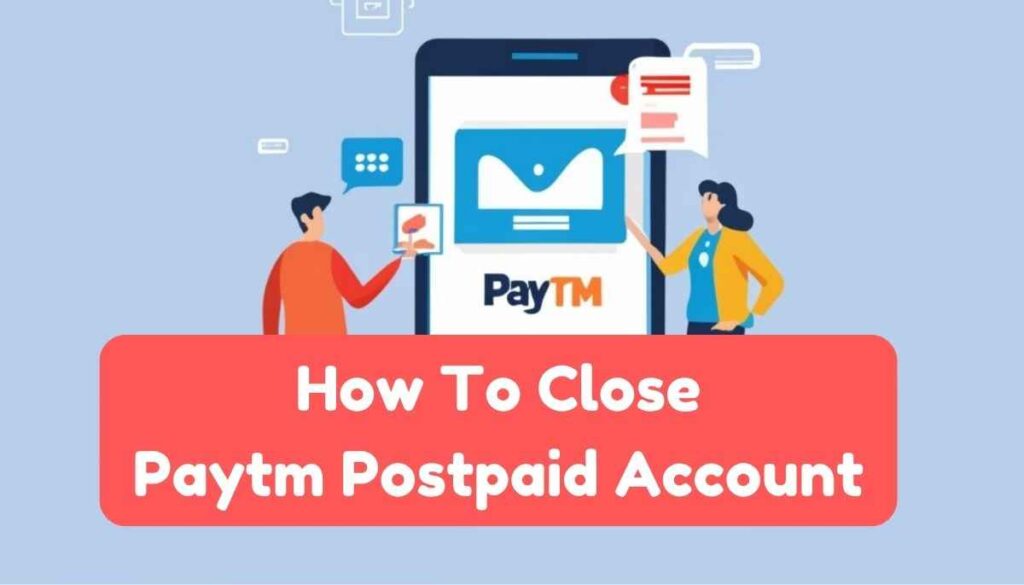

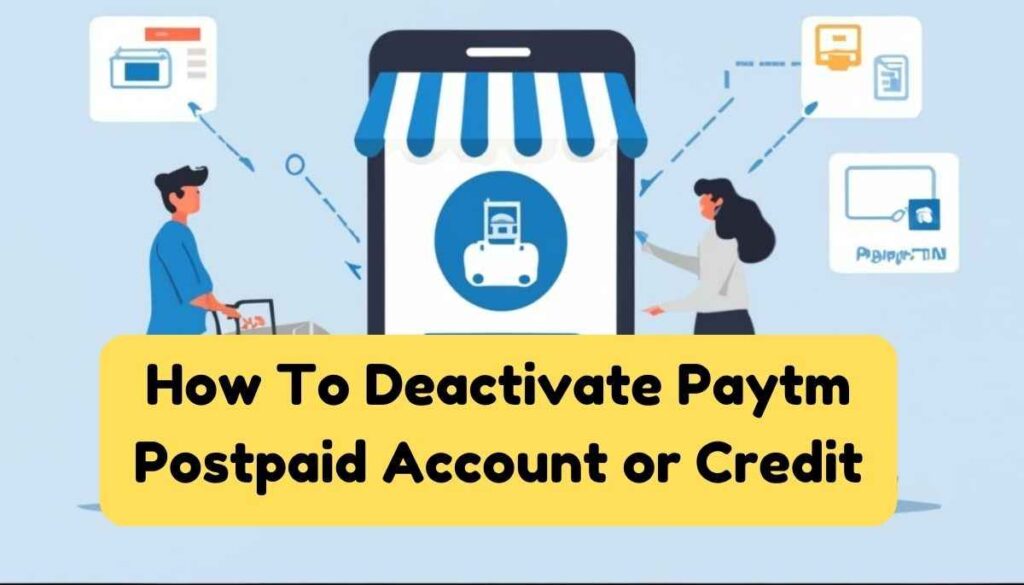
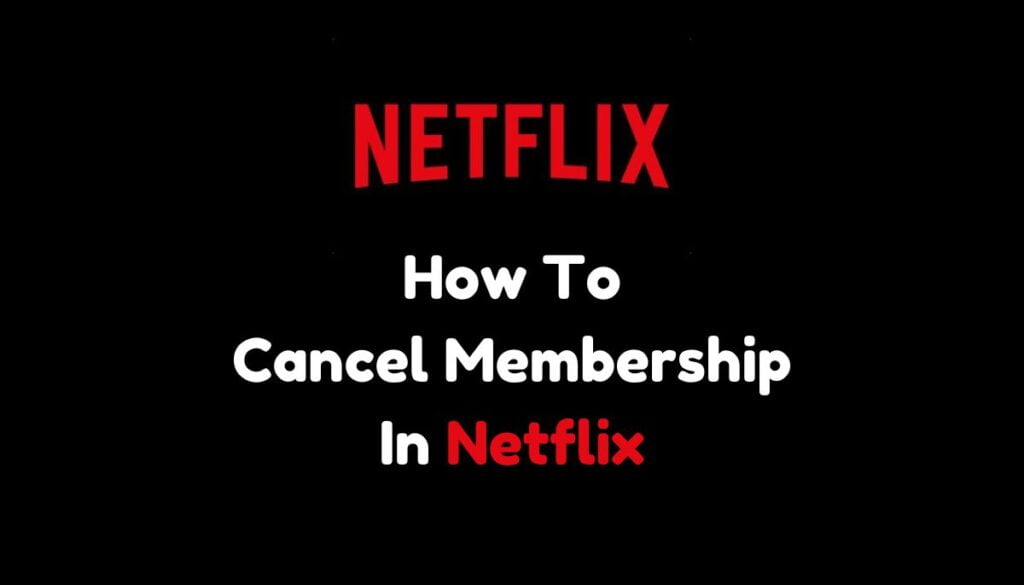
Pingback: Click To Search कैसे काम करता है: Google का नया AI सर्च टूल