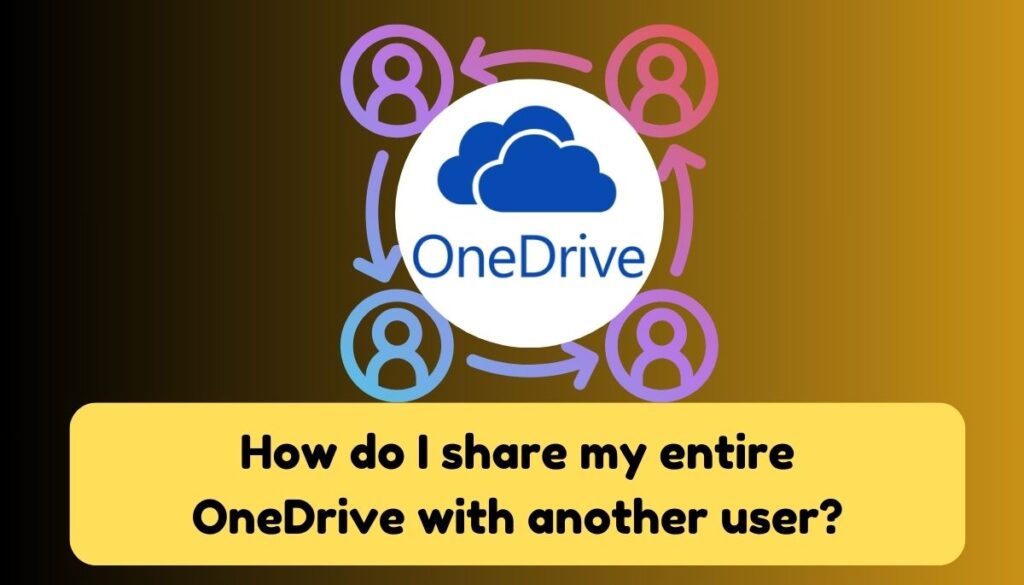“Share my entire OneDrive with another user” means giving another user access to all the files and folders stored in your OneDrive cloud storage account.
When you share your entire OneDrive with another user, they can view, edit, and manage all the files and folders within your OneDrive, depending on the permissions you grant them.
This enables collaboration and allows the other user to work with the files and documents stored in your OneDrive account.
Table of Contents
Share my entire OneDrive with another user
While OneDrive doesn’t offer a direct option to share your entire account with another user, there are workarounds to achieve similar access levels. Here are two methods for share my entire OneDrive with another user:
Method 1: Share a custom folder
- Create a new folder in OneDrive called “Shared with [Username]”. You can customize the name as you like.
- Move all the files and folders you want to share to this new folder. You can do this by selecting the files/folders, right-clicking, and choosing “Move to” > “[Shared with Username] folder”.
- Right-click the “Shared with Username” folder and select “Share”.
- Enter the email address of the user you want to share with and choose the desired permission level (view, edit, etc.).
- Click “Share” to send the link. The recipient will have access to all the files and folders within the shared folder.
Method 2: Grant site access (OneDrive for Business only)
- Open your OneDrive website and sign in with your work or school account.
- Click on “Settings” (gear icon) in the top right corner.
- Select “Site settings” from the left menu.
- Click on “People and groups” under “Users and permissions”.
- Click on “Grant access” and enter the email address of the user you want to share with.
- Select the “Full control” permission level and click “Share”.
You Also LIke How do I sync my OneDrive to my mobile app?
You Also Like How to transfer WhatsApp backup from OneDrive to Google Drive.
You also Like How do I stop WhatsApp from backing up to OneDrive?
You also like How To Fall Asleep Fast in 1 Minute
You also like How To Jump A Car within 1 Minute
Please note before sharing my entire OneDrive with another user
- Method 1 is recommended for personal OneDrive accounts. It’s simpler and offers more granular control over what you share.
- Method 2 is only available for OneDrive for Business accounts. It grants the user full access to your entire OneDrive, including any future files you add. Use this method with caution.
Additional tip for sharing my entire OneDrive with another user
- Review permissions: Before sharing your entire OneDrive, assess the level of access required by the recipient and adjust permissions accordingly.
- Consider sensitivity: Determine the sensitivity of the files and folders being shared, and restrict access or apply encryption if necessary.
- Regularly review access: Periodically check the shared access to your OneDrive and revoke permissions for users who no longer require access or have changed roles.
- Communicate guidelines: Clearly communicate guidelines and expectations to the recipient regarding file management, editing privileges, and data security protocols.
- Utilize shared folders: Instead of sharing your entire OneDrive, consider creating shared folders with specific content relevant to the collaboration to maintain better organization and control.
You Also Like How to Avoid Common Mistakes in Forex Trading
You also Like AvaTrade Review 2024: Pros & Cons, Fees, Trading Platform, And Customer Care
“sharing my entire OneDrive with another user” entails granting complete access to all files and folders stored in one’s OneDrive cloud storage to another designated user. This facilitates collaborative efforts and allows the recipient to view, edit, and manage the shared content based on the permissions provided.